Global Symbol
On the upper left side you should see an input box. This input box allows you to enter a symbol that is then applied to all the panes in the dashboard.
Many of the ConvexValue modules display a specific thing for a specific symbol. For example - you might be looking at the options volume profile for AAPL in one pane and in another the options Open Interest profile for AAPL as well.
If you then wanted to look at the same thing but for NVDA - you can do so without having to manipulate each pane. You do this using the global symbol box.
Any module on any given pane can be controlled both via a point-and-click control panel as well as via written commands. We will cover this in detail in the Modules section.
For now, lets assume you have two panes with the following modules:
joy AAPL oijoy AAPL volm
They look like below - the Open Interest profile on the left and the Volume profile on the right:
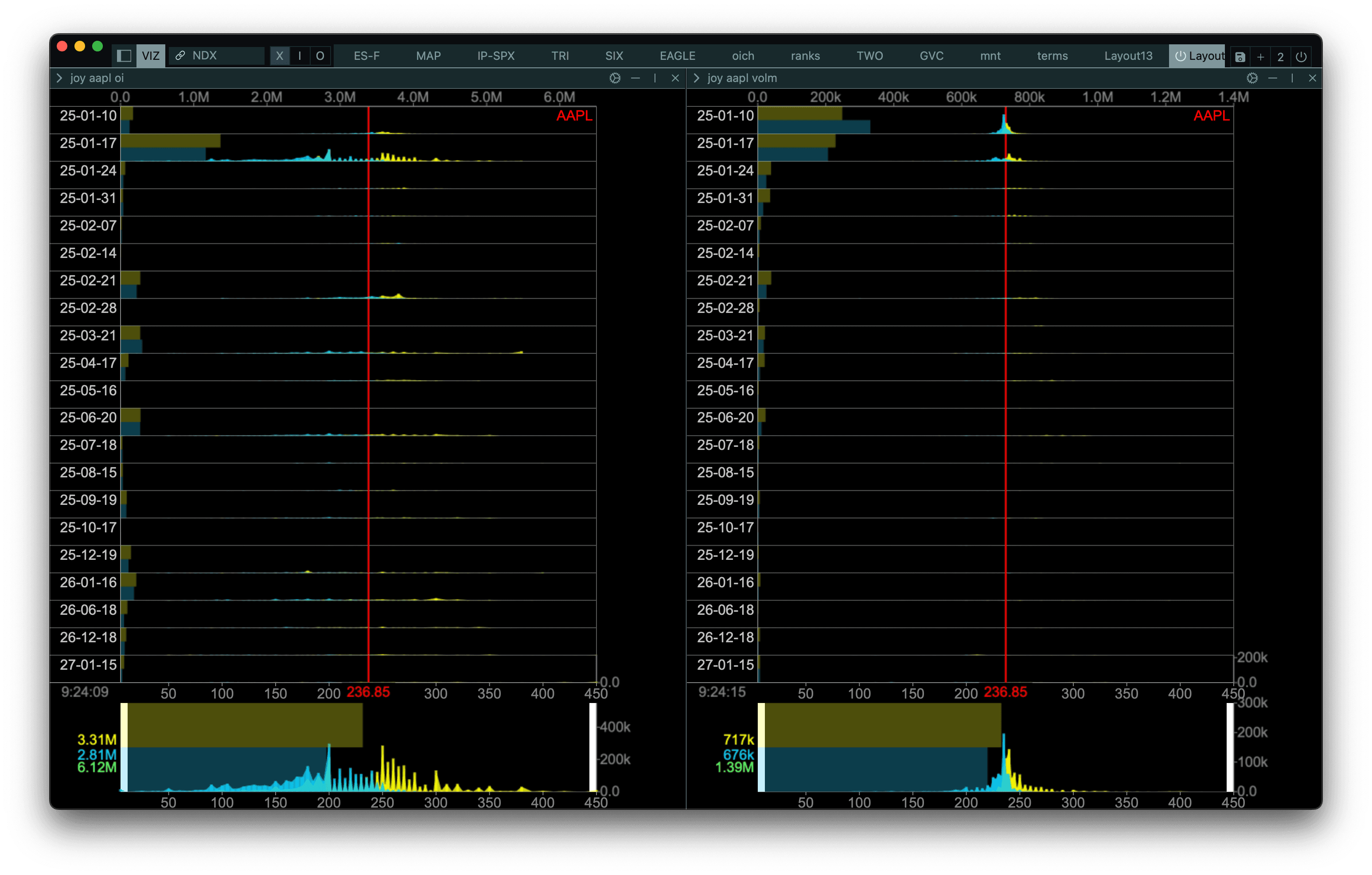
If you now wanted to see the same but for NVDA instead of AAPL you could either change each of the modules (which can be a hassle if you have a lot of modules or if you want to look at many symbols) or use the global symbol.
To use the global symbol you would change the configuration of the modules to:
joy @ oijoy @ volm
Note how the AAPL symbol is replaced by @. Now, when I go to the global-symbol input and enter any symbol, it will change it in all the modules that contain an @. Below is the result of replacing the symbol with @ and entering NVDA in the global-symbol box and the subsequent changes in the modules:
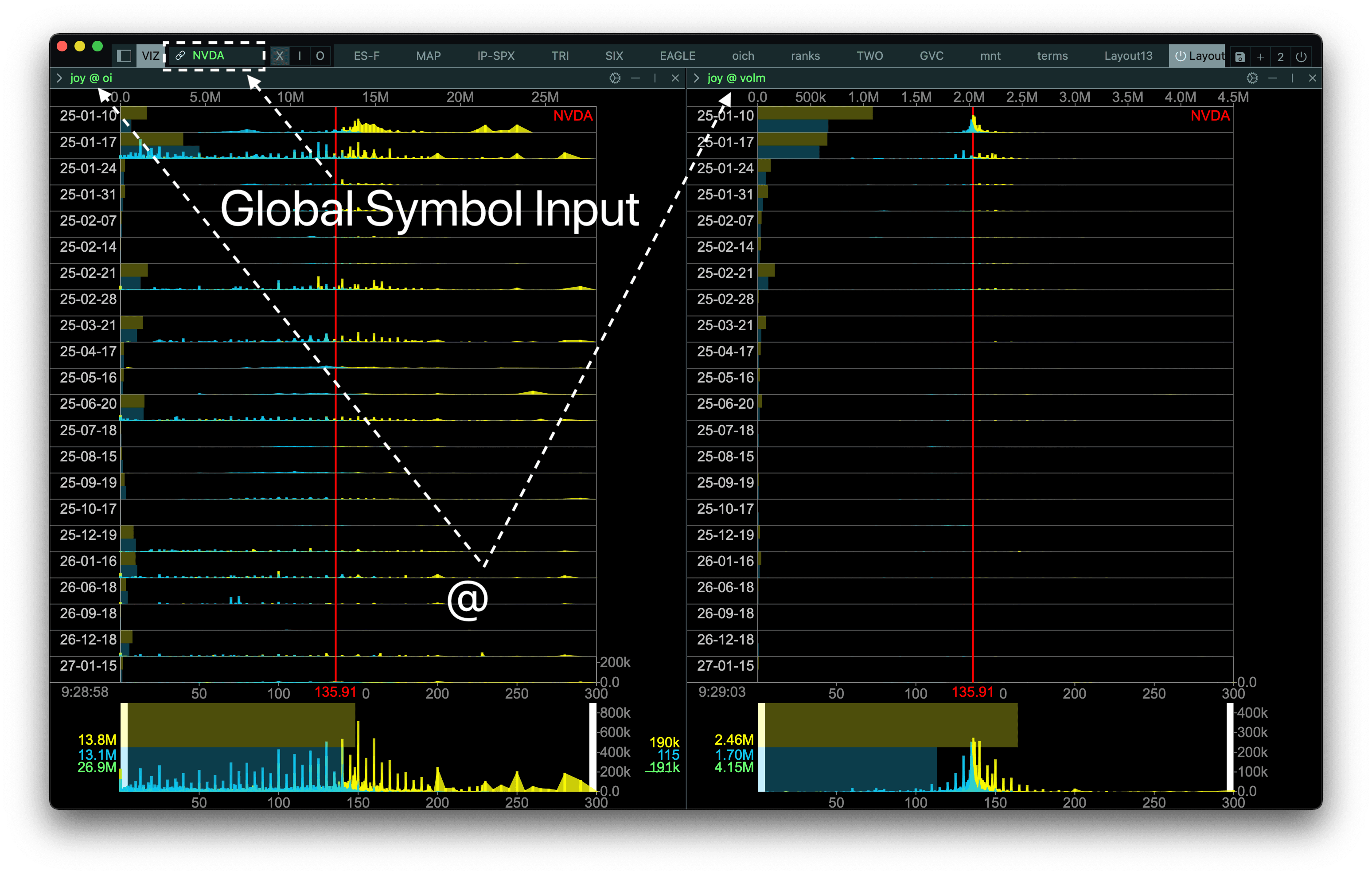
Finally - there is a 'link' icon to the left of the global symbol input. When it is disabled, the global symbol only applies to the dashboard you are currently on. When enabled - it applies to all the dashboards in your Workspace.
Now, we move on to the Sidebar.
Sidebar