Split-Panes
One of the features that makes The ConvexValue Terminal uniquely adept for doing financial Analytics is split-panes. The essence of navigating the markets is putting difference pieces of the puzzle together. The ConvexValue Terminal allows you to do this via split-panes.
We pick back up with the Dashboard from the previous section (First Dashboard).
This dashboard has 3 panes:
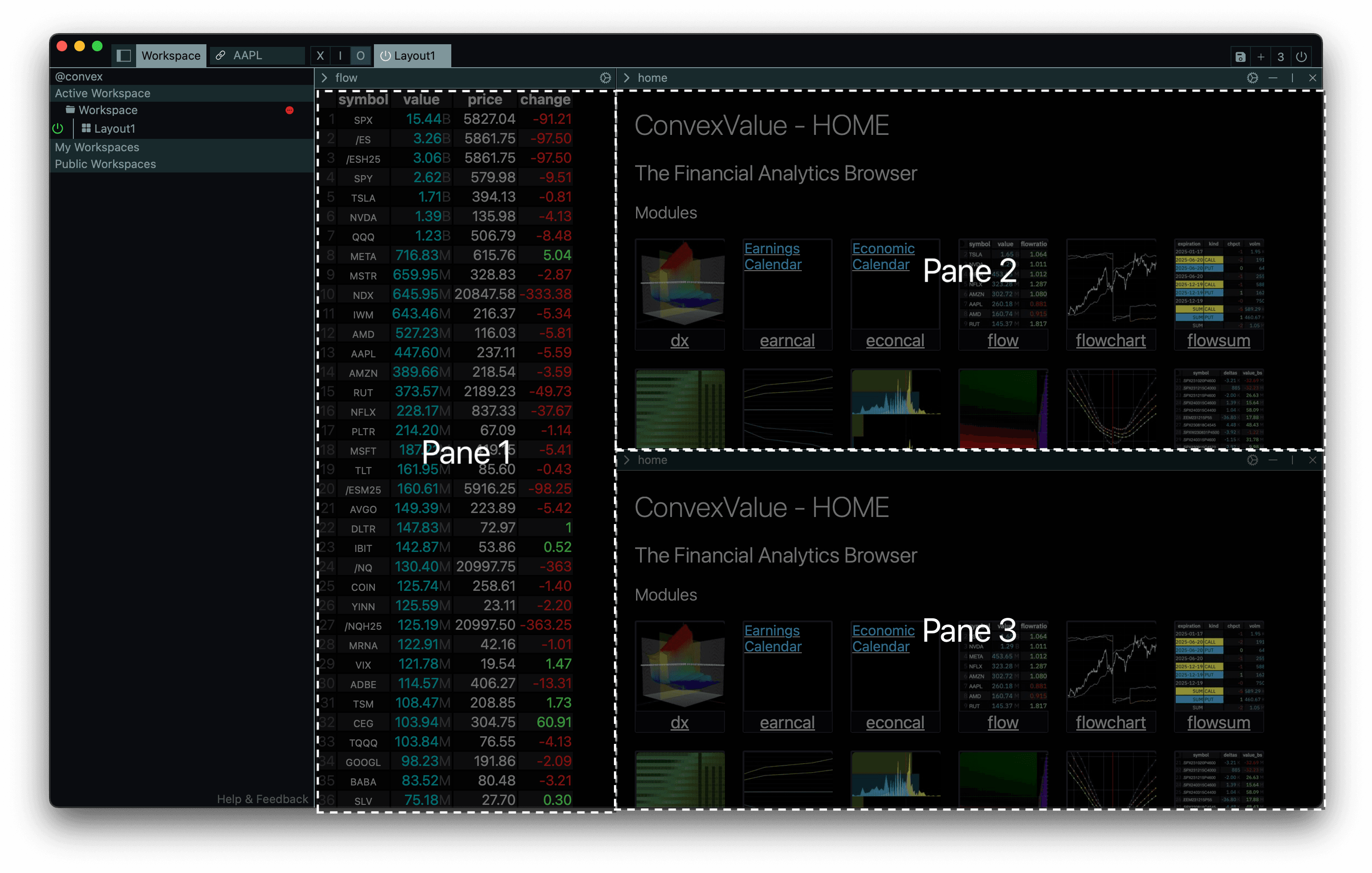
Pane 1 is loaded with a module (the flow module). Panes 2 and 3 are not. They are loaded with the Home screen.
Here it is also helpful to think of each pane like a smart-phone - you have your "home" screen with apps, and you can open an app by clicking on it.
Now let's modify this layout by splitting and resizing the panes.
The controls to split and close panes are located on the top-right of each pane:
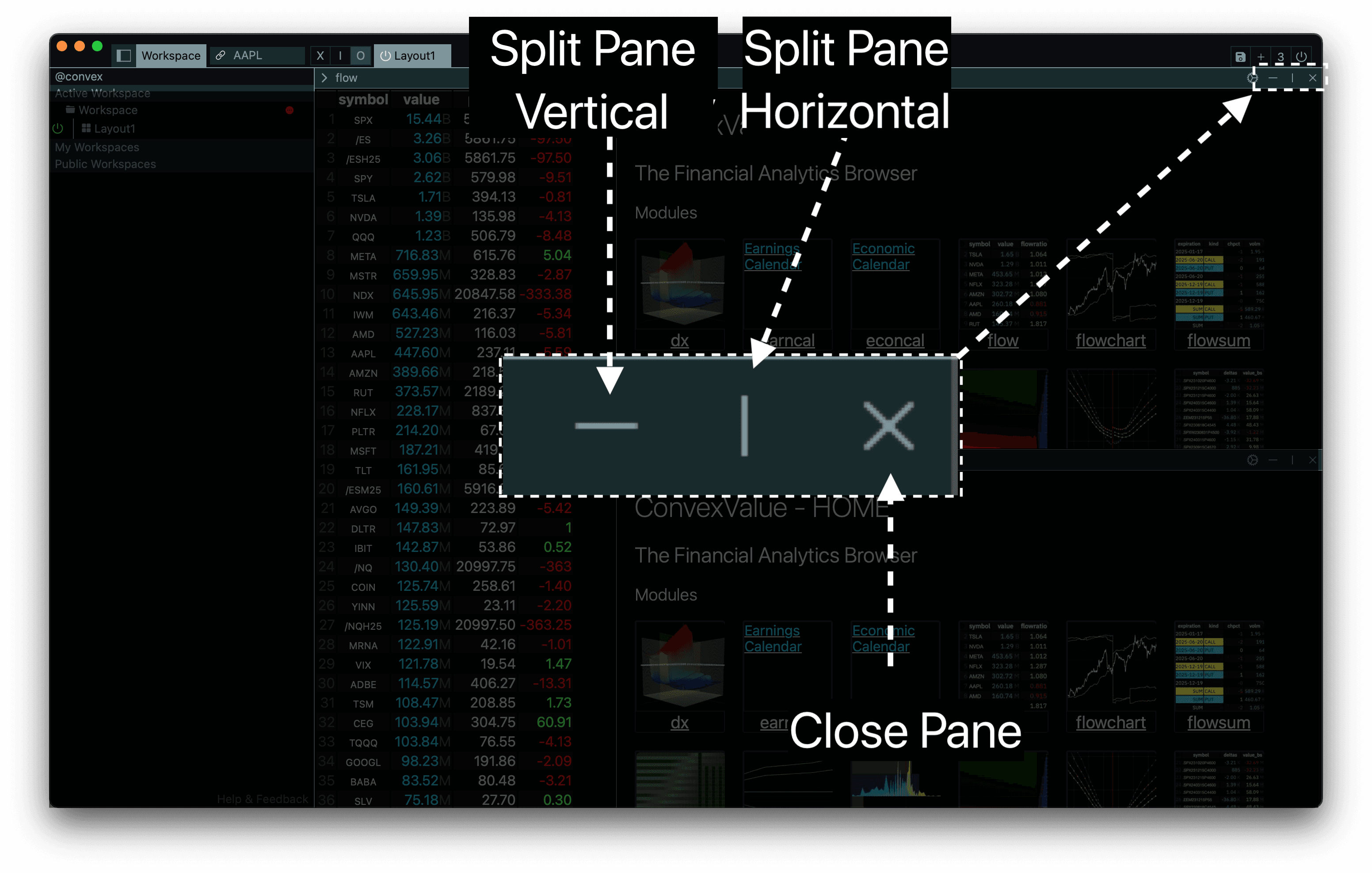
Now we will split Pane 2 horizontally, and split pane 3 vertically.
Before the splits:
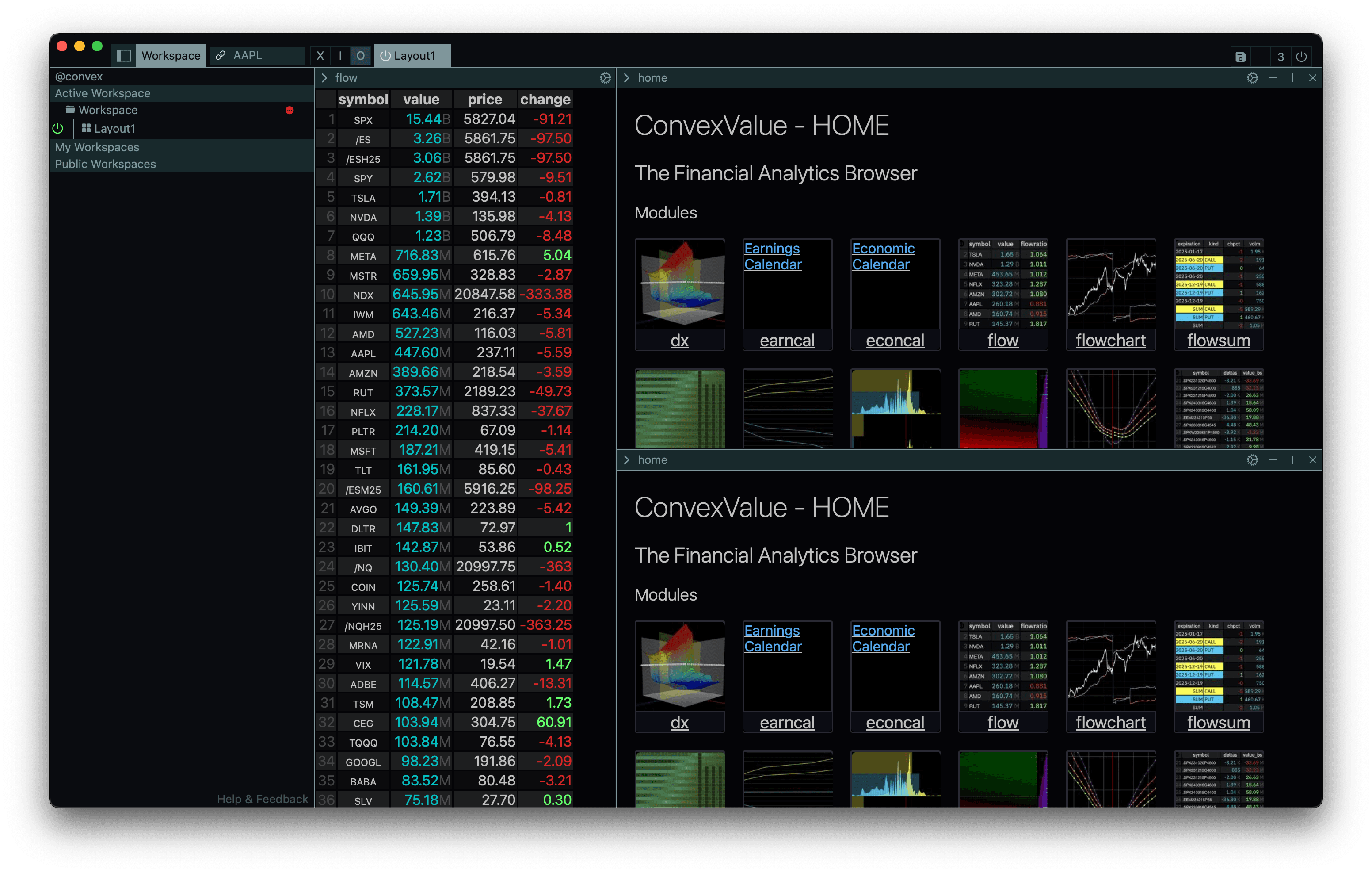
After the splits:
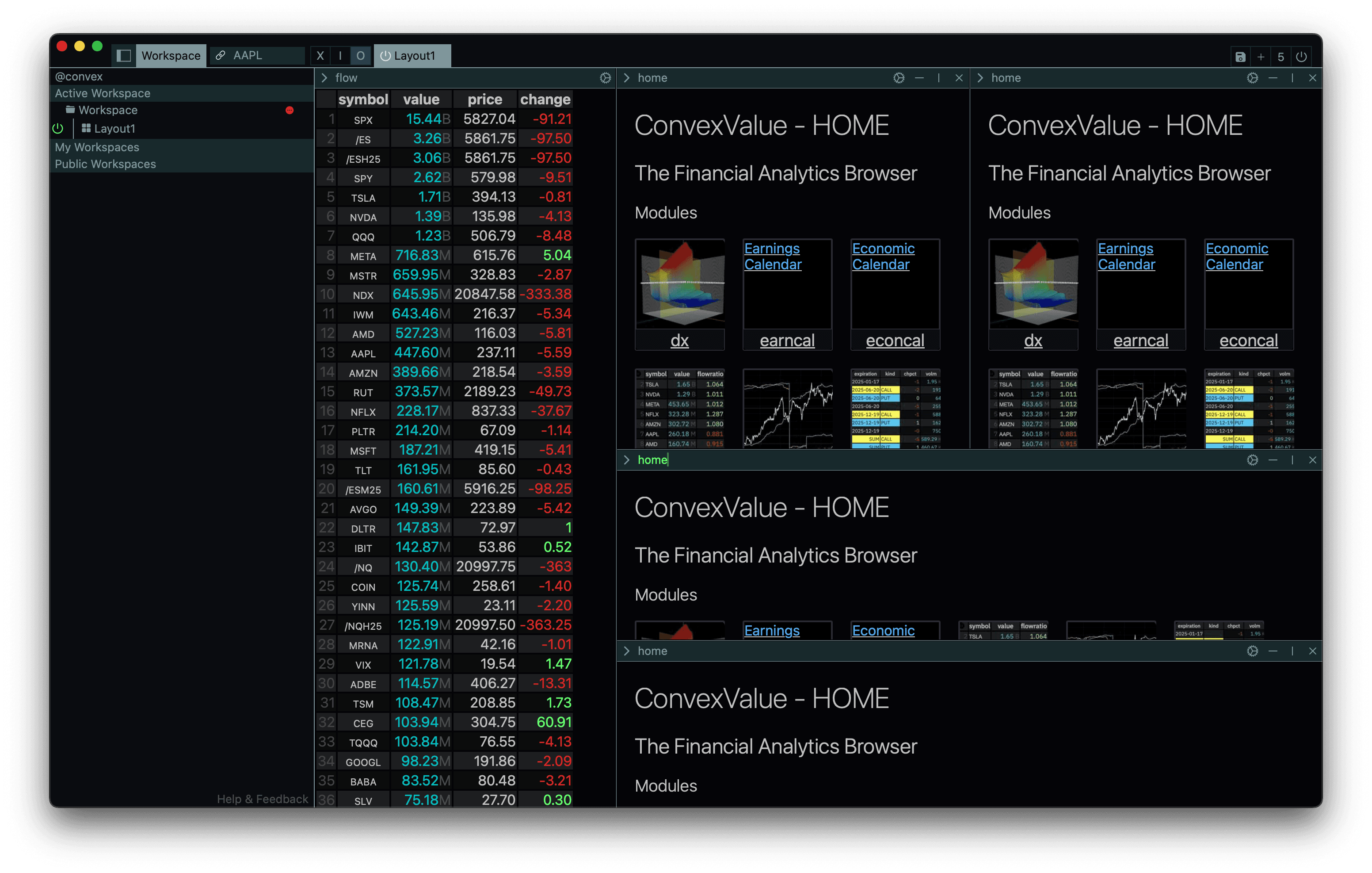
After the splits it has 5-panes. This allows you to load 5 modules at once.
Now, to resize, we can drag the edges of the panes:
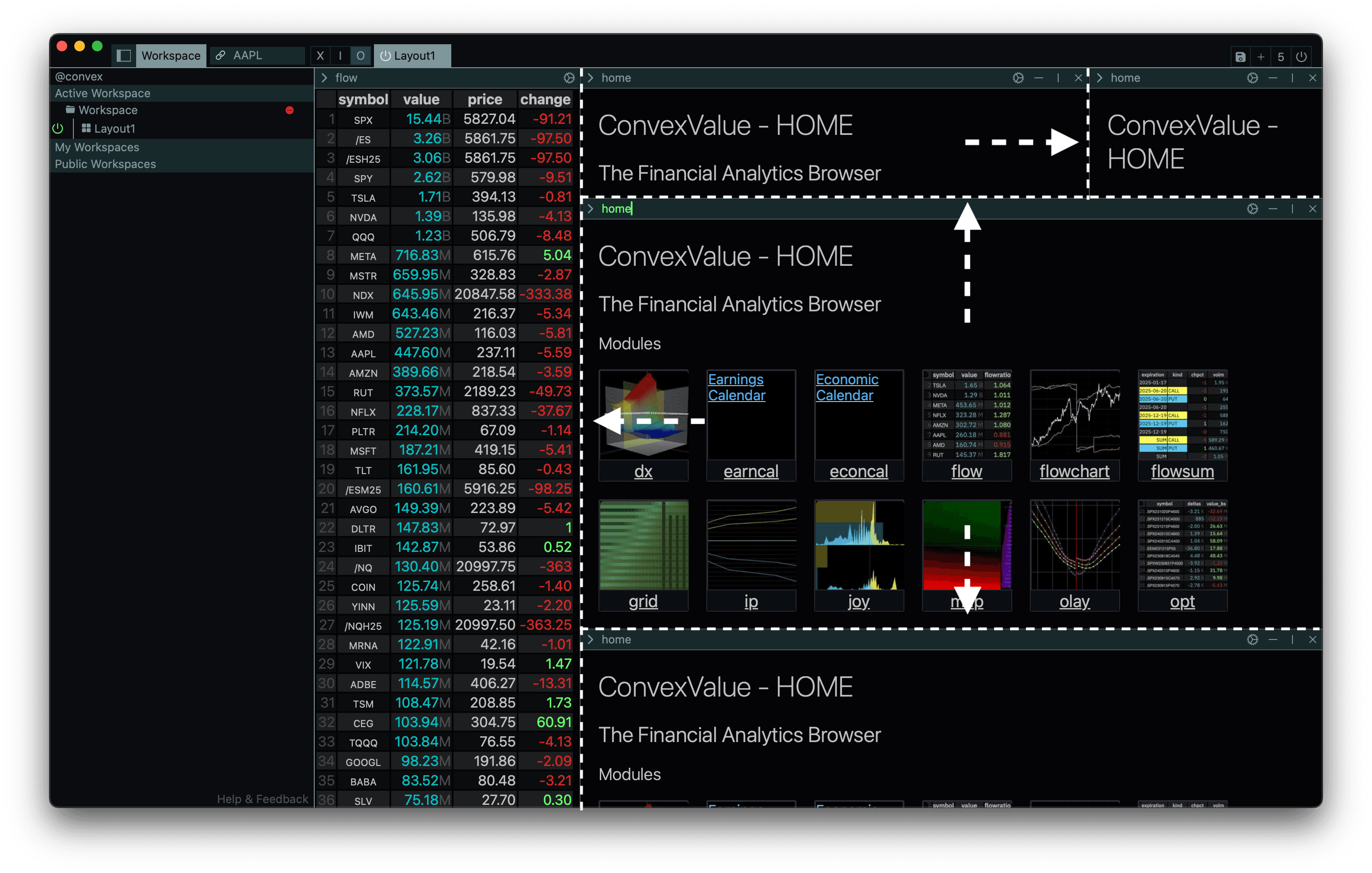
This allows you to customize the layout you want to see.
You can split to create as many panes as your screen allows, close them when you don't need them, resize them to your liking.
This gives you full control over your dashboard.
Next, we will see how to manage multiple dashboards in your workspace.
Tabs